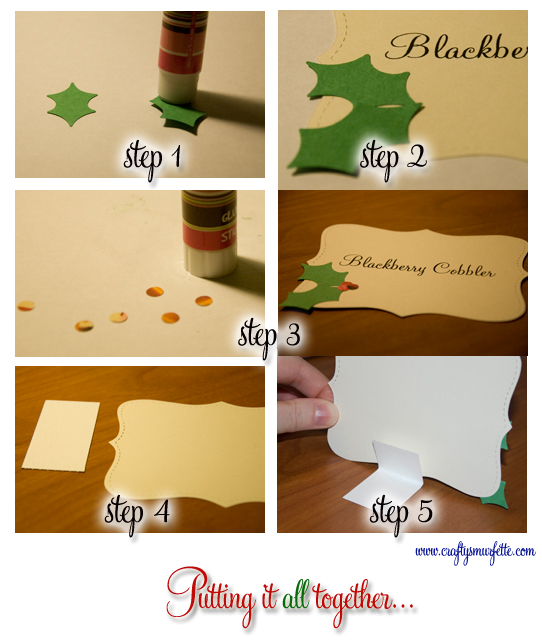I love paper and I love office supplies. There, I admitted it, so when I found a fun piece of paper in my envelope of doom I figured what better than to turn it into paper office supplies. If you’ve followed my blog for a while you already know I love both lining envelopes and making my own envelopes, and some of my favorite tools are the templates you can purchase from Paper-Source. I’ve more than gotten my money’s worth out of the ones I own, so when I was in the store a few weeks back taking a little class and saw the new baby sized envelope template I had to try it out.
This is the template kit I choose, the other option had pink paper selection but looking around here should explain how much I love blue and green so naturally I selected the “pool” color selection.

And this is the paper I found folded up in my envelope of doom!


Using their envelope templates is super-simple.
- Trace around the template on the reverse side of the paper.

- Cut out along the lines

- Score where the inner opening of the template are (I use a scoring board from Martha & love it)

- Glue the edges

- Put those babies to use, these just happen to be the perfect size for a business card!

So basically I used contents from my “Envelope of Doom” to create “Baby Envelopes of Doom” 😉 In keeping with the rules of the game, the items were to be gifted to someone else…and these just so happened to be included in a swap package I was sending out! I love it when things work out like that!

** I have been in no way compensated for my options or the products referenced above. These are purely my unsolicited options of crafty products I use and adore! **
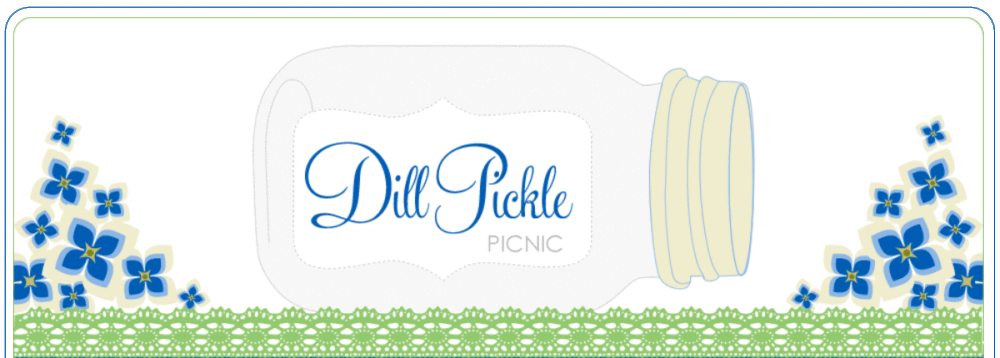















 Download template:
Download template:  Download:
Download:  Download:
Download: